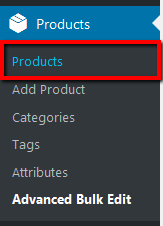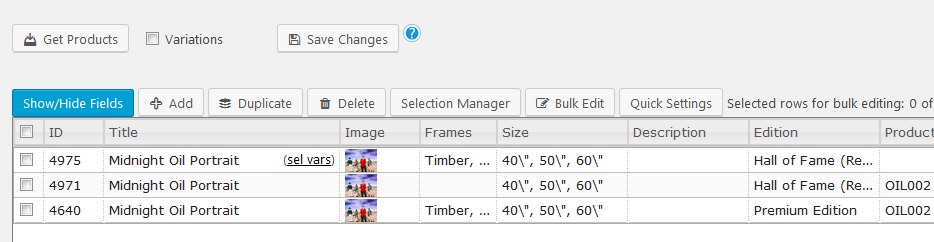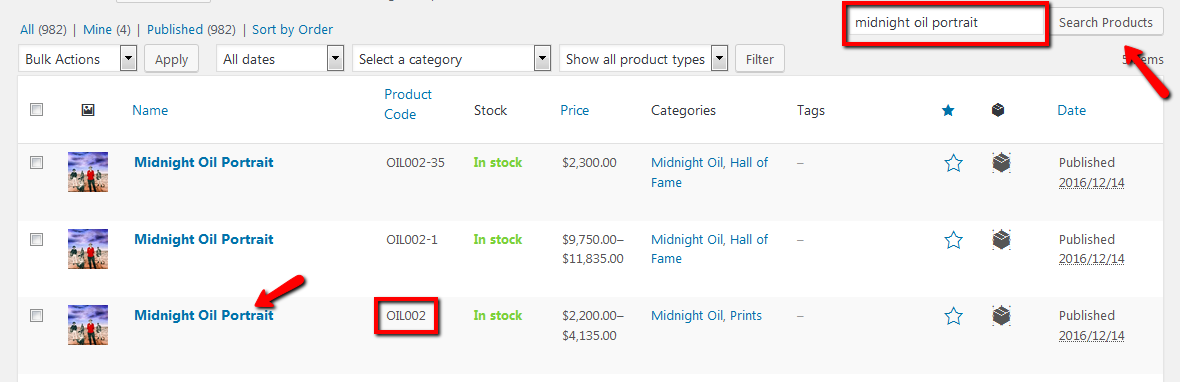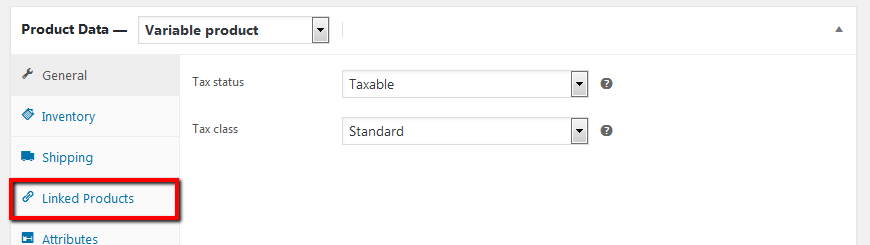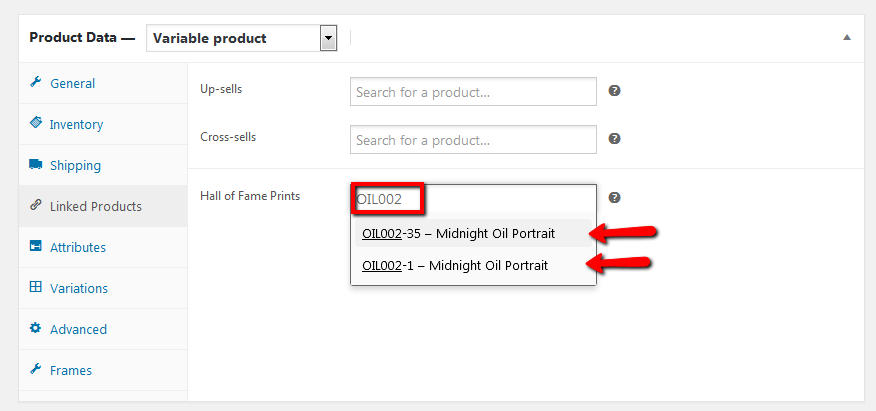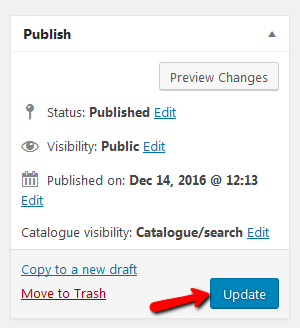How to Link Hall of Fame Products
STEP 1:
Log in to your WP Admin panel. Hover on “Products” in the menu.
Now click on “Advance Bulk Edit”.

STEP 2:
Input the Hall of Fame print’s product code into the filters area.
Then click on “Get Products”.
(The Hall of Fame print’s product code is found on the spreadsheet for sold out products.)
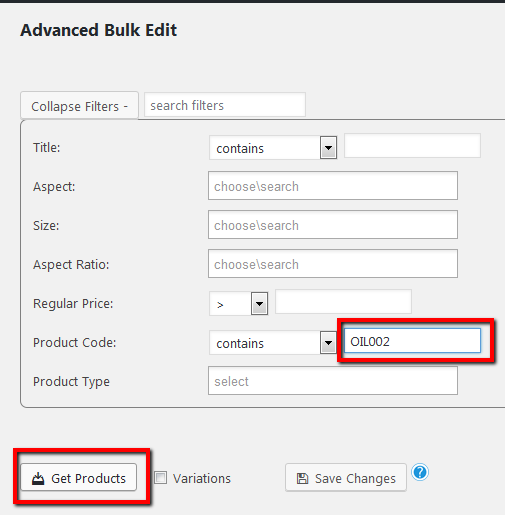
STEP 4:
Navigate to “Products”.