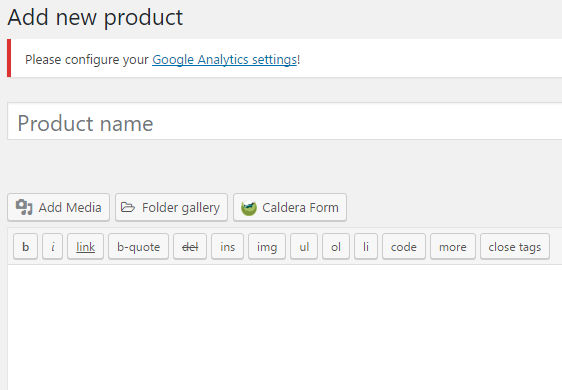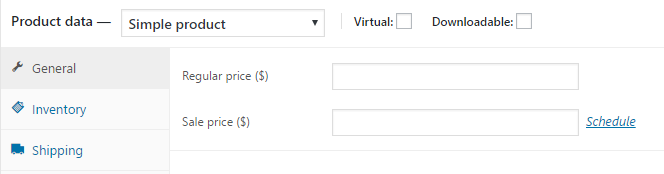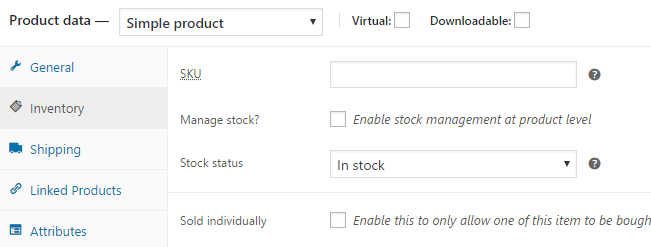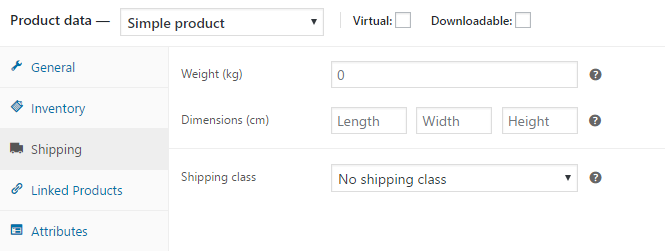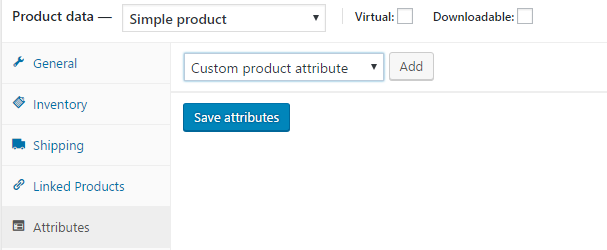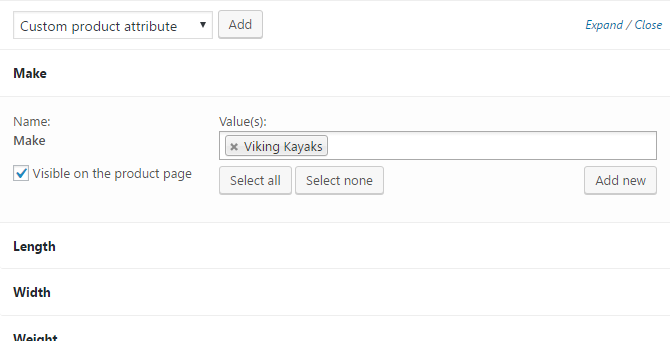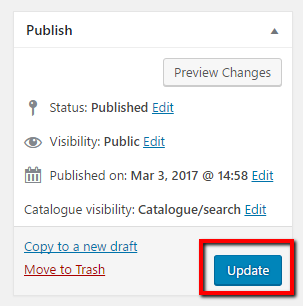How to add new products with WooCommerce on your WordPress site
STEP 1:
Log in to your WP Admin panel.
yourdomainname/wp-admin
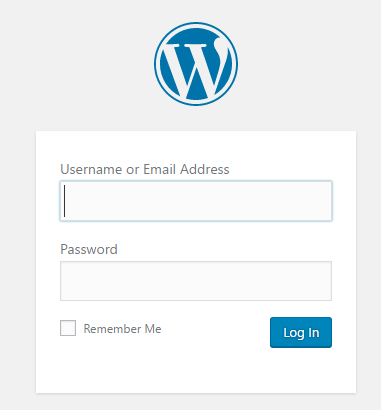
STEP 2:
Navigate to “Products”>”Add Product”.
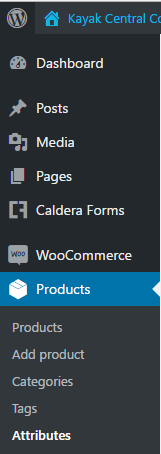
STEP 4:
Tick the categories on the right side.
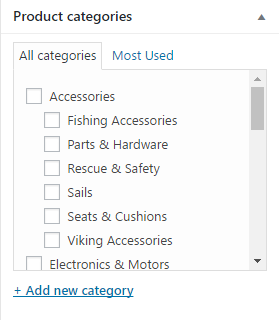
STEP 6:
In the “Inventory” tab, define a unique SKU (this will automatically increment on the last one if you don’t set it).
STEP 8:
The attributes tab is where you’ll set all your fields.
With the dropdown “Custom product attribute” select each one and then click “Add”.
STEP 9:
Loop through each of the attributes and add all the relevant ones for that product (for example, if a certain model of the product is available in several colours, enter each distinct colour).