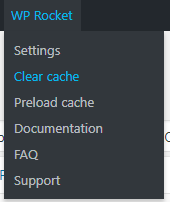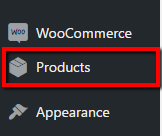How to add or edit categories of a product with WooCommerce
LOGIN:
Log in to your WP Admin panel.
(Use primary domain for multisite admin.)
yourprimarydomainname/admin
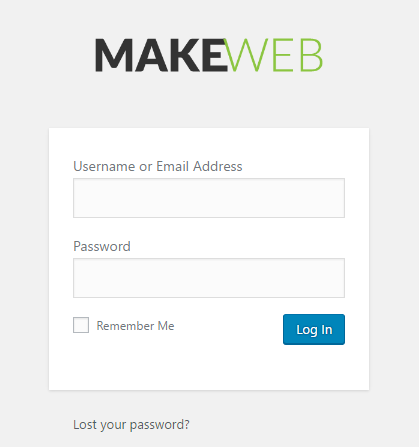
There are 2 ways to edit a product from here:
A. Changing the category/categories of a product from the “Quick Edit” function from the products list
This is a quick option for changing the categories on one product at a time, or a few products if they all fall under the same search result.
STEP 1:
Navigate to Products.

STEP 2:
Use the search bar to refine the product list.

STEP 3:
From the returned product list, hover over the product title of the one you wish to edit.
More options will appear. Click on “Quick Edit”.
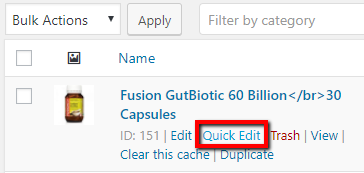
STEP 4:
Select/de-select the relevant categories. Then click “Update”.
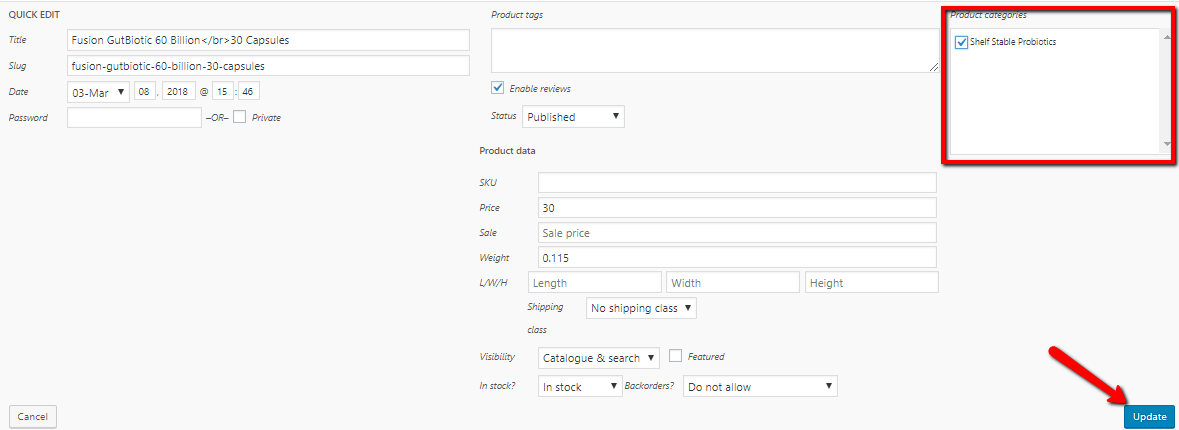
NOTE – Changing multiple products at once:
To change more than one product from your returned search, select the relevant products using the check boxes.
Select “Edit” from the drop-down option. Then click “Apply”.
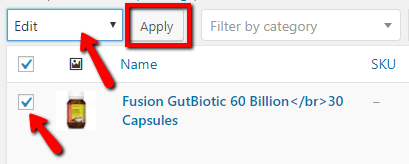
You can now select/de-select the relevant categories.
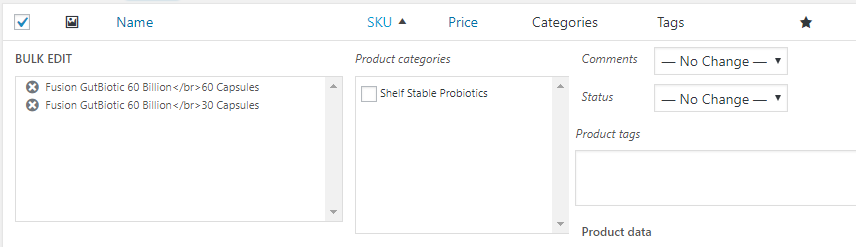
Then click “Update”.
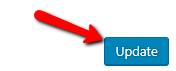
NOTE (IF USING CACHING PLUGIN ON WEBSITE):
When you have finished, remember to clear the cache. This will make help search engines to index the new changes as well as helping recent visitors’ browsers to load the page with all the changes to date.
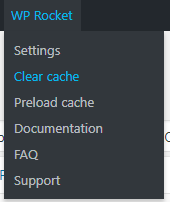
B. Changing the category group/s of a product from the individual product page editor
This is a slower option that allows you to understand all of the information on the product page.
STEP 1:
i) Navigate to the product from the front end, then click on “Edit Product” in the editing bar.
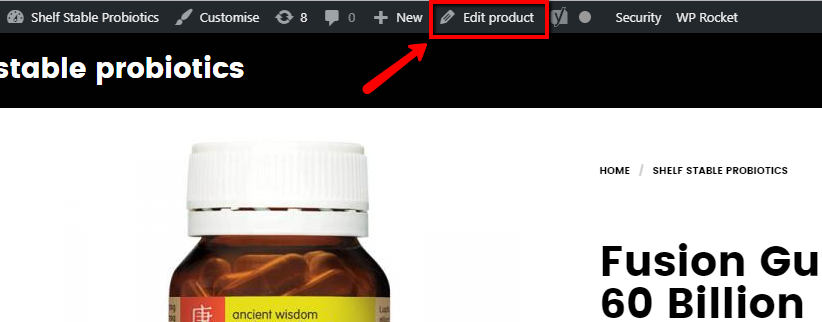
OR
ii) Navigate to Products from the back end.
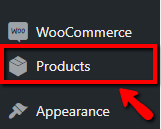
Use the search bar to refine the product list.

From the returned product list, click on the title of the product your wish to edit.
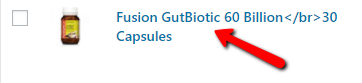
STEP 2:
Scroll down and select/de-select the relevant categories from the “Product categories” box.
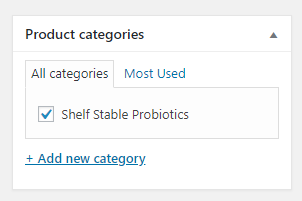
STEP 3:
Scroll back up and save your changes by clicking “Update” in the “Publish” box.
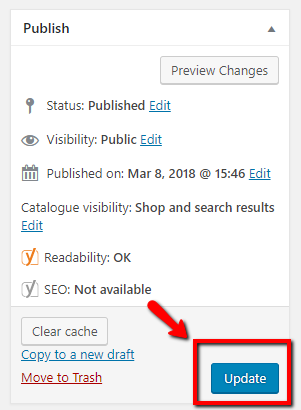
NOTE (IF USING CACHING PLUGIN):
When you have finished, remember to clear the cache. This will make help search engines to index the new changes as well as helping recent visitors’ browsers to load the page with all the changes to date.