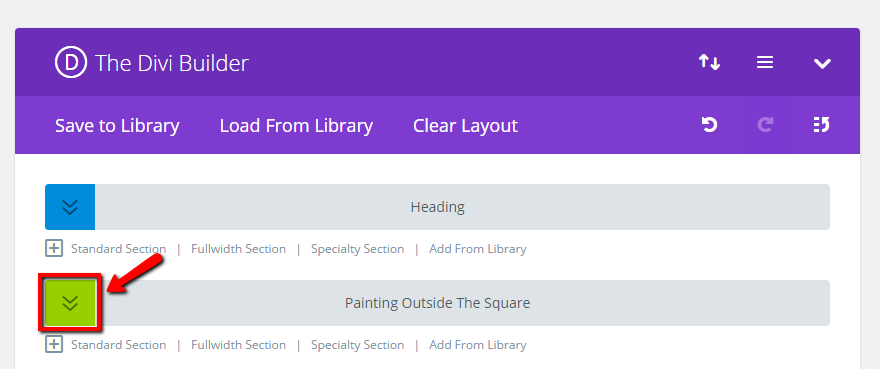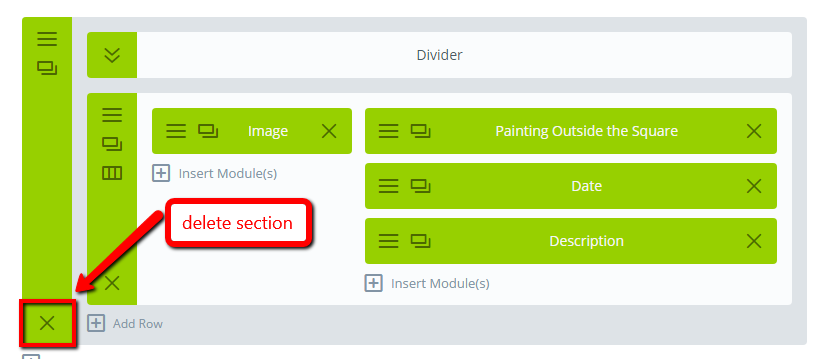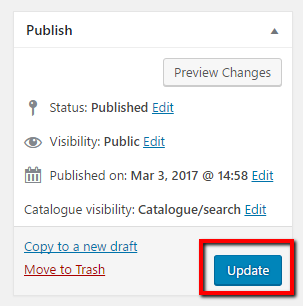How to delete (or edit) a collapsed section from the Divi Page Builder
STEP 1:
Log in to your WP Admin panel.
yourdomainname/wp-admin
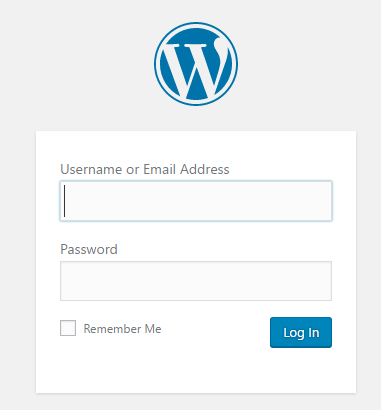
STEP 2:
Navigate to “Pages”.
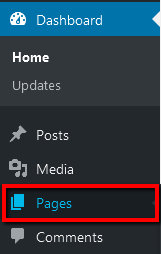
Then click on the title (or “edit” option if hovering) of the page you wish to edit.
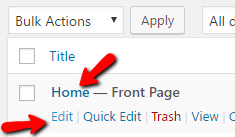
You can also use the search function to find the page you need to edit.

STEP 4:
With the section display no longer collapsed, you will now see more options. You can delete the entire section by clicking on the cross, or use the settings icons (3 lines) to make edits to the section, row/s or module/s.
NOTE: The bright green indicates that this is a global section, so any edits made within the section will be changed in every other occurrence of this section on the website. But deleting the section will only delete it from this one occurrence.